 1237
1237
Step 1: Use the remote work authorization form to request remote access.
[application in process]
Step 2: Install the WARP Client (this is done Automatically on CMN owned devices setup for remote work)
A. Download: Download and install the Cloudflare WARP client application for their operating system (Windows, macOS, iOS, Android).
B. Launch: Once installed, open the WARP application.
Step 3: Setup WARP Client
A. Right Click the cloud icon in the system tray (area by the clock) and choose Preferences.
B. On the Account section Click Login with Cloudflare Zero Trust
C. Welcome/What is WARP Screen: Click the Next button.
D. Privacy Terms Screen: Click Accept to agree to the privacy terms.
When prompted for the team name, enter:
collegemuscogee
E. You should be redirected to a site in your default browser, after authenticating, click Open Couldflare WARP button to go back.
F. WARP should register and secure your connection.
You will know this part is done when the cloud icon is orange instead of grey and WARP looks like this:
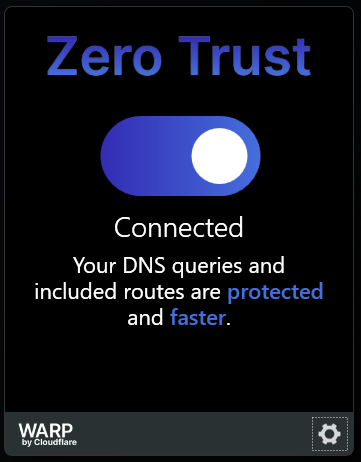
Step 4: Connect to CMN using Remote Desktop Connection
A. Open Microsoft Remote Desktop Connection
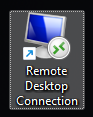 NOTE: Microsoft has decided to rename this to "Windows App" on mobile devices and may rename it here in the future.
NOTE: Microsoft has decided to rename this to "Windows App" on mobile devices and may rename it here in the future.
B. Eter your computer name given to you by IT. This is usually in the format nmyers.mvsktc.org or nmyers-pc.mvsktc.org
C. Click Connect
D. Please note, sign in via MS Hello methods (Face, PIN or Thumbprint) are not supported. Click More choices
E. Click Use a different account and enter your username and password. You may have to enter your username in the format mvsktc\nmyers
NOTE: If prompted that the identity of the remote computer cannot be verified, it is ok to hit Yes.




